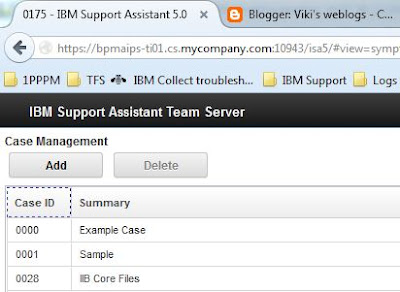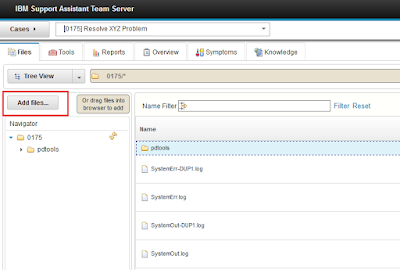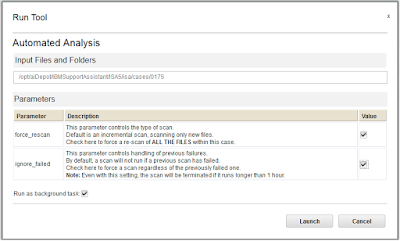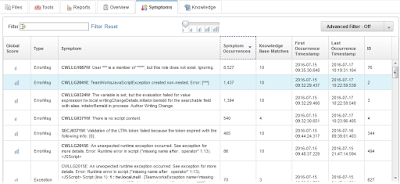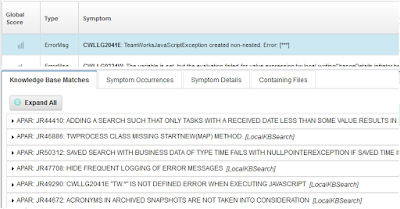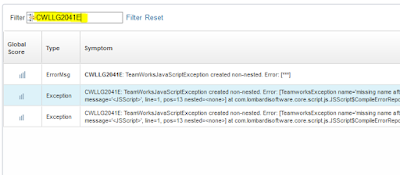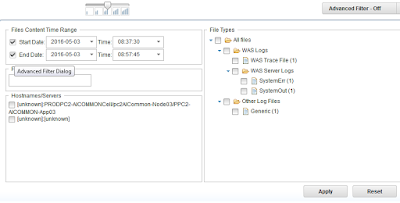Below is a collection of best practices and knowledge resources I have gathered over the years on the IBM BPM (Business Process Manager) product. I am going to make this a live post by frequently adding articles and best practices I find worthy of from IBM and other external links.
What is blocking snapshot deletion: https://developer.ibm.com/answers/questions/250151/...
Best practices:
- Performance: https://www.ibm.com/developerworks/community/blogs/5things/...
- Process: https://developer.ibm.com/bpm/docs/best-practices-recommendations/high-quality-processes/
- Troubleshooting: http://www.ibm.com/developerworks/bpm/bpmjournal/1312_chan/1312_chan.html
- Error Handling: https://developer.ibm.com/bpm/docs/best-practices-recommendations/high-quality-processes/...
- Speed: https://developer.ibm.com/bpm/docs/best-practices-recommendations/performance/
- Installation: https://developer.ibm.com/bpm/docs/best-practices-recommendations/...
- Toolkits: https://developer.ibm.com/bpm/docs/best-practices-recommendations/...
IBM Redbooks on IBM BPM:
- Leveraging the IBM BPM Coach Framework in Your Organization (SG24-8210-00)
- Scaling BPM Adoption: From Project to Program with IBM Business Process Manager (SG24-7973-01)
- Creating a BPM Center of Excellence (CoE) (REDP-4898-00)
- IBM Business Process Manager V8.5 Performance Tuning and Best Practices
Knowledge management resources:
- A 1500-page book on tips and How-To articles by Neil Kolban here: http://neilkolban.com/ibm/
- Migrating instances using a policy file: https://developer.ibm.com/bpm/docs/upgrades-migration/migrating-flight-instances/
- UI Performance: https://developer.ibm.com/recipes/tutorials/ibm-bpm-ui-performance/
- Manging and using toolkits: http://www.ibm.com/support/knowledgecenter/en/SSFPJS_8.5.7/...
- Purging Data: http://www.ibm.com/developerworks/bpm/bpmjournal/1312_spriet/1312_spriet.html
- Tuning your instance migration: https://www.ibm.com/support/knowledgecenter/en/SSFTN5_8.5.6/...
- Displaying detailed error messages generated by custom applications: https://www.ibm.com/support/knowledgecenter/SSFTDH_8.5.7/...
Known problems, and resolutions:
What is blocking snapshot deletion: https://developer.ibm.com/answers/questions/250151/...